Booting Mandriva 2006 Free Edition
This is how Mandriva 2006 Free Edition boots, an FYI for those curious enough considering switching to Mandriva. My apologies for the crappy pictures though, I used my wife's camera phone (Nokia 6600) for my screenshots since I don't have a digital camera.
After turning on my computer, the GRUB Bootloader would present all the operating system available.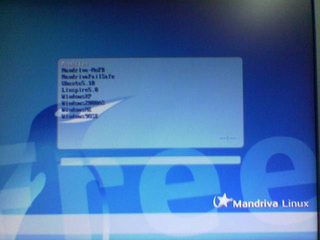
As with all distros, Mandriva would be on the top of the list.
And here's the progress bar at the bottom-left corner of the screen
Until I come across the Login Page.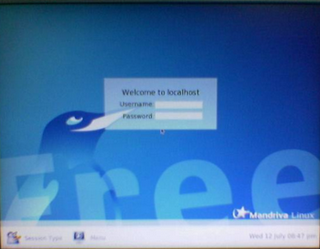
But before loggin in, let's go and take a look around it's interface.
There's a couple of menus on the bottom-left which would allow you to choose your environment when logged in.
Once you click on Session Type, you could choose either GNOME, IceWM, KDE, or Window Maker.
By Default, Mandriva would use KDE
You could also choose FailSafe if you're having problems with either your Video Card or Monitor.
Clicking on Menu would allow you to choose the options listed.
I believe every options here are self-explanatory so I won't delve further.
Once you selected your preferences, try logging in.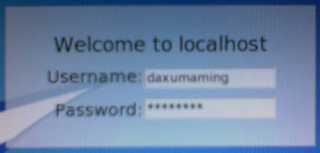
I chose to use KDE (3.4). Shown below is KDE initializing my interface.

Shown below is my desktop with Mandriva promoting it's services.
Don't fret since what's shown below is Mandriva's (and all commercial distros) way of showing us the benefits of upgrading a free account.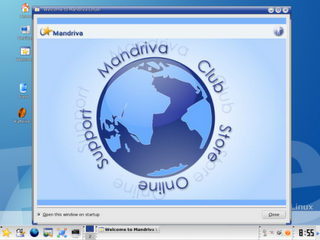




And here's my desktop with Gaim, Firefox, and Kaffeine running.



