128MB SDRAM
Arrrgggghhhh! My 128MB SDRAM failed and for some reason, affected my PC.
What bothers me though is it won't boot any hardrive on my system, but the moment I take it out, everything would be fine, slow PC though, but fine!
Arrrgggghhhh! My 128MB SDRAM failed and for some reason, affected my PC.
What bothers me though is it won't boot any hardrive on my system, but the moment I take it out, everything would be fine, slow PC though, but fine!
at
8:56 AM
![]()
I found this article at: Amazing Developments authored by Frank Spychalski
I wanted to have a graphical instructions on how to do it so I'll be basing it from the said article.
Google Talk needs a TLS connection before it could connect to the server. Unfortunately, some distros doesn't install the package by default, so listed below is the package name and the distro. You could download it via apt (synaptic, aptitude, etc.), yum, or urpmi (rpmdrake).
Debian & Fedora Core: qca-tls
Gentoo: app-crypt/qca-tls
Mandriva: libqca1-tls
SUSe: qca
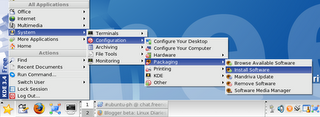 Then it'll prompt for the root password.
Then it'll prompt for the root password.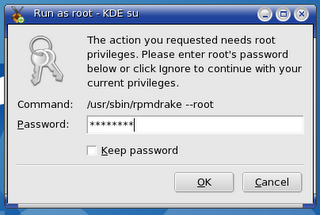 There's the Rpmdrake
There's the Rpmdrake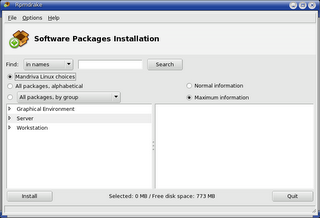 Type in libqca1-tls and hit the Search button
Type in libqca1-tls and hit the Search button It'll show up under the Search results, place a checkmark on it.
It'll show up under the Search results, place a checkmark on it.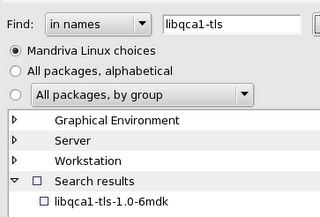 Once you checked it, this window would pop-up informing you of it's dependencies. Click on OK.
Once you checked it, this window would pop-up informing you of it's dependencies. Click on OK.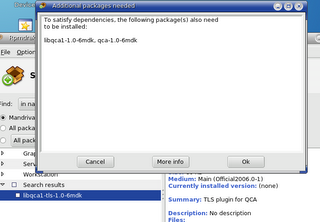 Once it's checked, click on the Install button at the bottom of the window.
Once it's checked, click on the Install button at the bottom of the window.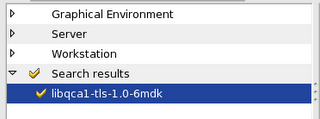 Then it'll pop-up the progress bar/window.
Then it'll pop-up the progress bar/window.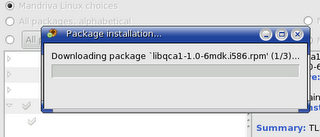
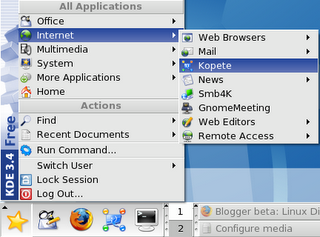 If you already have a Yahoo!, MSN, AIM, IRC, etc. account, they you may have to enter your password for each account.
If you already have a Yahoo!, MSN, AIM, IRC, etc. account, they you may have to enter your password for each account.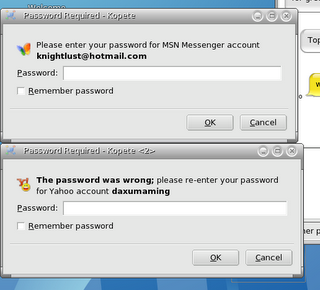 After entering your passwords, the Kopete window would show up.
After entering your passwords, the Kopete window would show up.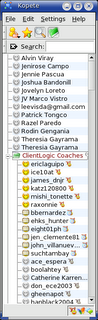 Click on Settings > Configure Kopete
Click on Settings > Configure Kopete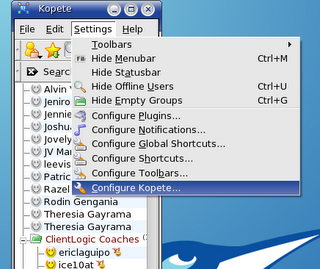 This window would show up. To add you Google Talk account, click on the New... button.
This window would show up. To add you Google Talk account, click on the New... button.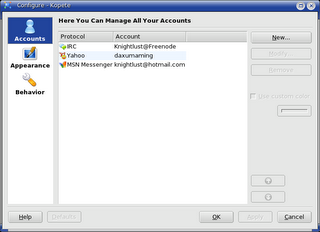 The Welcome to the Add Account Wizard window would pop-up. Just click on Next to start.
The Welcome to the Add Account Wizard window would pop-up. Just click on Next to start.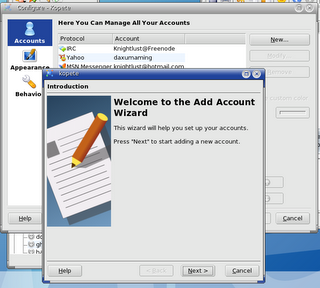 You're going to be prompted to select an account.
You're going to be prompted to select an account.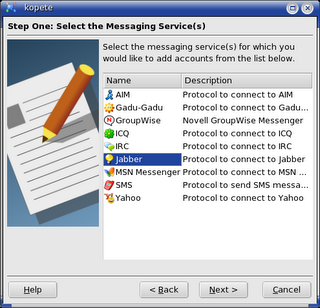 OK, here's the settings:
OK, here's the settings: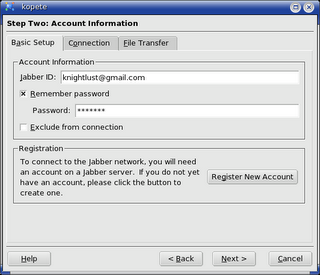 Under Connection Preferences on the Connection tab, please check all options
Under Connection Preferences on the Connection tab, please check all options For this Congratulations page, just click on the Finish button.
For this Congratulations page, just click on the Finish button.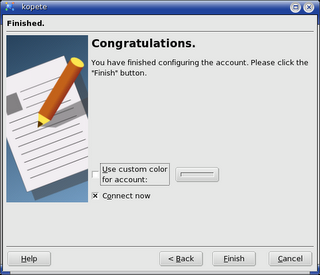 Othere systems might open up this window. This is just for authentication purposes, since you're already connected, there's no need to worry about this window. Click on the Continue button to close it.
Othere systems might open up this window. This is just for authentication purposes, since you're already connected, there's no need to worry about this window. Click on the Continue button to close it.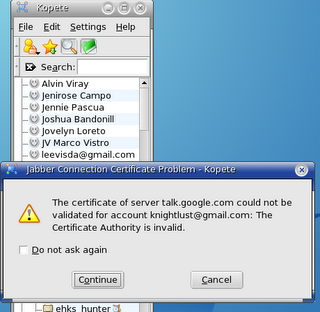 You could now change your status from the Jabber Icon on the bottom part of the Contacts window.
You could now change your status from the Jabber Icon on the bottom part of the Contacts window.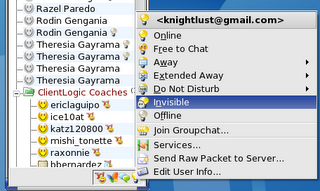 And you're done!!!
And you're done!!!
at
12:45 PM
![]()
This is my current Mandriva /boot/grub/menu.lst
timeout 5
color black/cyan yellow/cyan
shade 1
viewport 3 2 77 22
splashimage (hd0,6)/boot/grub/mdv-grub_splash.xpm.gz
default 0
title Mandriva 2006 Free
kernel (hd0,6)/boot/vmlinuz root=/dev/hda7 resume=/dev/hda6 splash=silent vga=788
initrd (hd0,6)/boot/initrd.img
title Mandriva No-FB
kernel (hd0,6)/boot/vmlinuz root=/dev/hda7 resume=/dev/hda6
initrd (hd0,6)/boot/initrd.img
title Mandriva Failsafe
kernel (hd0,6)/boot/vmlinuz root=/dev/hda7 failsafe resume=/dev/hda6
initrd (hd0,6)/boot/initrd.img
title Windows XP Professional
root (hd0,0)
chainloader +1
title Windows 2000 Advanced Server
root (hd0,1)
chainloader +1
title Windows Millenium Edition
root (hd0,2)
chainloader +1
title Windows 98 Second Edition
root (hd1,0)
map (0x81) (0x80)
map (0x80) (0x81)
makeactive
chainloader +1
at
11:42 AM
![]()
Another screenshot time! As usual, I used my wife's Nokia 6600 camera phone for this. And as usual, I apologize for crappy pictures. Once I have the money to buy a decent digital camera, all would be better.
In the mean time.....
After the last Mandriva post, I decided to reinstall the Free Edition, document it, and use for future reference.
Let's move on.....
Before you could boot the CD, make sure you configure your BIOS to boot your CD-ROM/RW/R before your Hard Disk.
The screenshot below is my BIOS initializing (is that what you call it?). To access my BIOS, I have to hit the Delete Key. Other systems would require you to hit on F1 or Esc keys.
Once you're on the BIOS page, make sure you go to the Boot options.
Check your Boot Devices and the order they boot.
If you want your CD-ROM to boot first, highlight it then hit the negative/minus (-) positive/plus (+), or in my case the Page Up or Page Down keys on your keyboard.
Whatever you do, make sure you place the CD-ROM above the "Primary" Hard Drive.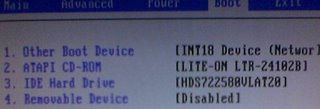
Of course you have to save your configuration.
Once the Mandriva 2006 Free Edition CD 1 has booted up, you will see this screen.
Just hit the Enter key to start installing Mandriva
This screen indicates that the Mandriva installer is initializing. You'll the the progress bar at the bottom move to the right.
Now this is the first option the installer would let you choose.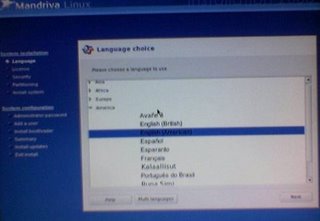
By the way, this is the progress indicator that'll be on the left pane of you screen.
This would show you how many more steps you have to go through before rebooting to your new OS.
This pane would be your companion while installing Mandriva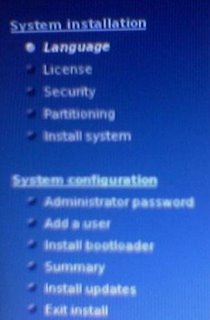 So let's move on, the Language Choice options. I selected English (American) for this.
So let's move on, the Language Choice options. I selected English (American) for this.
This is the License Agreement. It's like the EULA (End User License Agreement) in Windows but without the "you are renting Windows XP" clause.
After reading the License Agreement, make sure you select "Accept" before hitting the Next button.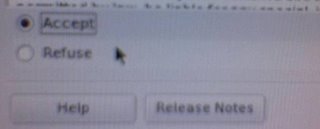
Security options. This is the basic firewall and file/directory permission configuration.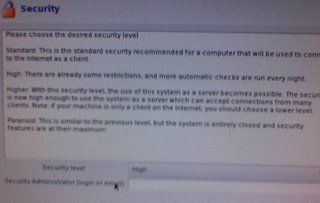
I personally selected Standard. Why? Hehehehe! Because I won't need a High or Paranoid settings.
Here's the DrakX Partitioning Wizard.
I don't want Mandriva to take over my Hard Disk nor use the free space.
I'm a control freak, so I chose Custom Disk Partitioning, besides, I already deleted some partitions.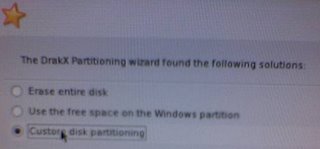
It's now time for DiskDrake.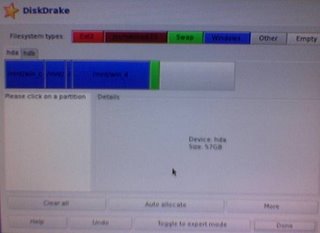
I selected a blank partition (it's in white color) then clicked on the Create button at the bottom.
Then this the configuration. You could resize that partition, select a filesystem, and select a mount point.
Once that's done, click on the Next button.
I really don't understand what this is for. But I guess it's for other apps in the CD, but this is useless 'coz you won't know anyway what's inside the cd.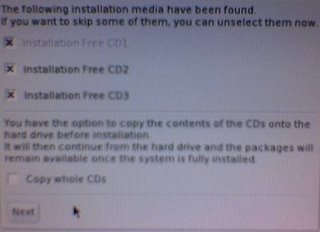
Next up would be addition source of updates (don't know what they call it) but in Debian, it's like the sources.list.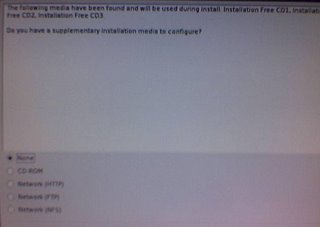
I didn't select HTTP or FTP since I like to know what apps (and it's versions) got installed by default.
Besides, I'm worried that Mandriva would tied up my bandwidth by downloading hundreds of megs of updates.
Package Group Selection
Close up of what packages are available.
Personal Preference: I installed everything listed under Workstation.
Hey, I'm a businessman, I'd rather use applications I use on a daily basis.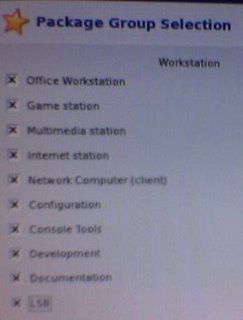
I love to use and experiment with different servers. But unfortunately, I'm behind a NAT (ISP Requirement) to save costs on acquiring IP Addresses.
So there it is, installing Mandriva on my PC. And while waiting for the installer to finish, I'm presented with this, er, images and advantages of using Mandriva.
Like this image, Developer Tools for Linux from Intel? Never heard of it. Hey, isn't it that Intel teamed up with Microsoft in developing Hardware-based security so that Microsoft could easily enforce DRM and Trusted Computing? Yeah! I really doubt this!

After copying the files to your Hard Disk,
This is now a chance for you to create you user account.
You could also create multiple user accounts here.
And of course, you could use the Autologin feature of Mandriva (actually it's available on all distros using KDE).
Bootloader installation
If you have an HP printer connected on your USB port, Mandriva would also auto-configure that for you, if you like it.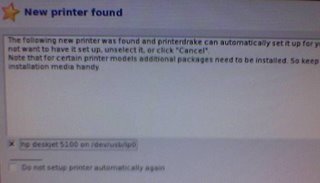
Another "Configuring your PC" progress bar.
And this is the Summary page, of course, you could still change your preferences here.
This is where I chose GRUB over LiLo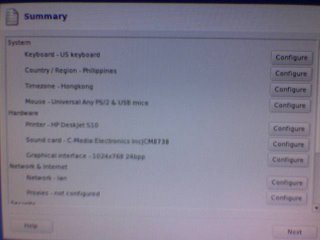
Once you click on the Next button, Mandriva would try to update your PC, this is the reason why I didn't want to add HTTP or FTP a while ago.
Congratulations page! You could now reboot your PC after taking out the Mandriva CD's.
I love using GRUB 'coz that's my first bootloader in Linux. Besides, it's much easier to configure.
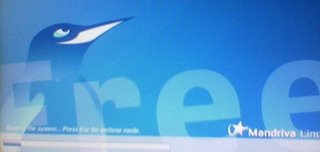
Once Mandriva booted up, I was a bit surprised to see this since I didn't encounter this survey on my first install.
I tried answering it.
It's just a survey anyway.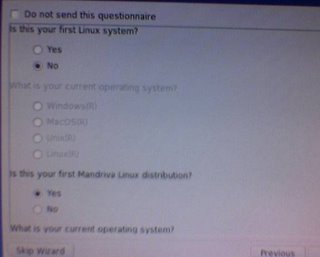
This is where I messed up. After I selected "No, thanks" and hit Next, it didn't finish the survey, instead, it booted back to normal.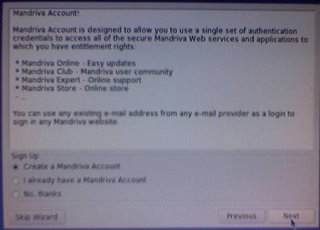


at
6:31 AM
![]()