Connecting Vector Linux 5.0 SOHO to the Internet
All Linux distributions are designed to be networked so, obviously, once you install Linux, it will automatically ask you to configure it's connection. It really doesn't matter if it's connected locally via LAN or connected to the internet directly. You could easily choose not to have it connected though, but what's the use of having a computer when you can't set it up right and can't even surf, just my 2 cents. It doesn't care if its connected via Cable/DSL or Dial-up.
My connection (Smart Wi-Fi) is configured to use DHCP, so there's no problem. When I installed my Vector, I just selected DHCP and accepted the defaults. Once I'm in my desktop, all I have to do is launch my browser and I'm up and surfing.
Some connections are configured to use PPPoE, so you have to use a PPPoE client in Linux. Roaring Penguin PPPoE is one of the best, but I can't seem to find it in my version of Vector. Using VASM, you could also setup an internet connection if you have a static IP, I haven't tried it though, but by browsing the Vector Help Center, I figured that it's pretty simple and anyone with half a brain would be able to set it up. Another way of connecting is via Dial-Up and as long as you have a hardware modem, you only have to issue your username, password, and the access number and Linux would be able to do it's job for you. My Vector comes supplied with KPPP and another tool in VASM. If you'll be connected this way, you do have to read the help guide and know your modem. Most external modems connected via serial ports would be able to connect without problems. And as usual, the tools are idiot-proof.
Connect Vector by launching VASM, selecting SUPER, then issuing your password.
 VASM will now be presented with a few more options. Select NETWORK then NETCONF.
VASM will now be presented with a few more options. Select NETWORK then NETCONF.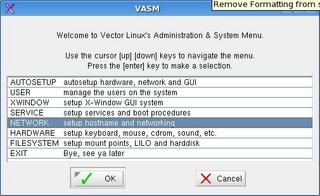
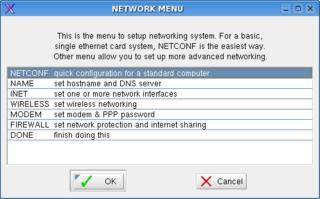 It now asks for the hostname, just type in your preferred hostname or select the defaults. It really doesn't matter unless you'll be setting up Vector as a Web Server.
It now asks for the hostname, just type in your preferred hostname or select the defaults. It really doesn't matter unless you'll be setting up Vector as a Web Server.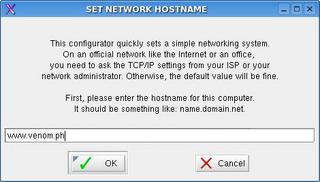 It will now ask for the Network Method, I selected DHCP then clicked on Next which brought me back to the Network Menu.
It will now ask for the Network Method, I selected DHCP then clicked on Next which brought me back to the Network Menu.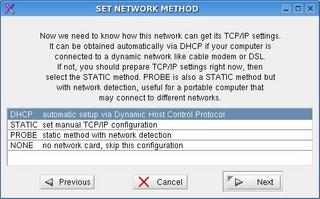 Congratulations! You're now up and surfing. Just launch Firefox and try visiting at least 2 websites just to make sure.
Congratulations! You're now up and surfing. Just launch Firefox and try visiting at least 2 websites just to make sure.
There will come a time where you have to Stop and Start you internet connection manually. You can do it via VASM or you can do it via CLI (Command Line Interface).
Let's try VASM first, launch it and let's go to the Network Menu, select INET, then click OK.
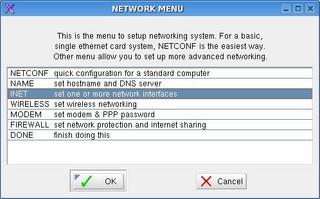 Select STOP then click ok.
Select STOP then click ok.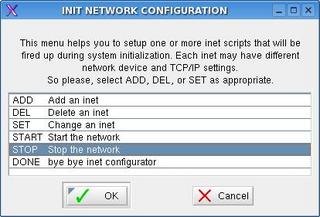 Select whatever item is present then just click OK. If you have two NIC's, make sure you know which NIC is providing the network connection. By default, it is set to eth0 which is your first NIC.
Select whatever item is present then just click OK. If you have two NIC's, make sure you know which NIC is providing the network connection. By default, it is set to eth0 which is your first NIC.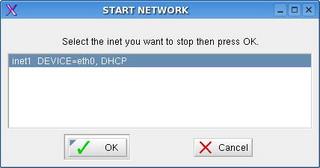 That's it, you've now stopped your network connection.
That's it, you've now stopped your network connection.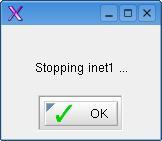 To start manually the network, just select START then click OK.
To start manually the network, just select START then click OK.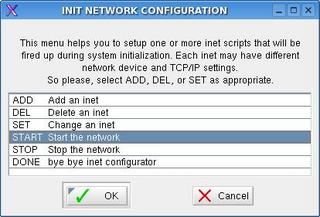 The default connection would be selected so just click OK. Remember that if you have 2 NIC's, select the one providing internet connection.
The default connection would be selected so just click OK. Remember that if you have 2 NIC's, select the one providing internet connection.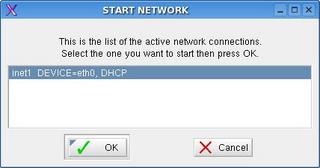 So that's it, you've started your connection.
So that's it, you've started your connection.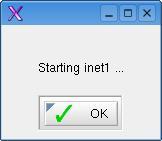
Stopping, Starting, & Restarting Connection via CLI
Launch a terminal window (aterm, xterm, or konsole), log in as root, then type in this command.
Stop Connection: /etc/rc.d/rc.inet1 stop
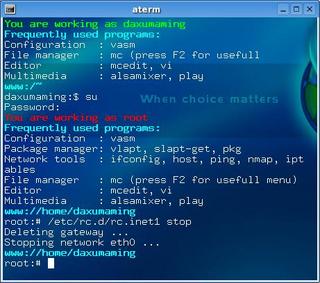
Start Connection: /etc/rc.d/rc.inet1 start

Restart Connection: /etc/rc.d/rc.inet1 restart

NOTES:
Do take note that this guide will only work on Vector Linux. Even though all distros are Linux, each of them are configured differently and have different packages, so even if you try, it might not work.
Whenever I install a new Operating System, whether it's Linux or Windows, I first make sure that I can get online via my Smart Wi-Fi. Why prioritize that? It's because if you're experiencing other problems like video, or mouse, or that some programs are irritating you, finding some on the internet to help you out is easy. Now how can you fix a program if you don't know the solution, and how can you find a solution if you're not connected to the internet? Sure you can find someone who will help you, but it will take ages. Visiting forums and mailing lists archives would give you solutions to problems much sooner than you think. A lot of people encountered that problem, and trust me when I say that you're not the first person to experience that issue or bug. And guess what? Someone already found a solution or workaround for whatever problems you might have.
Now on to the next topic!



